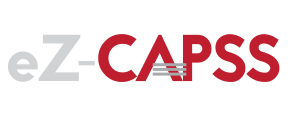This release is fully compliant with Jan-09-2020 CAPSS Changes
New Features:
Changes to the Customer Details, Customer Signature, and Fingerprint screen:
- Drop down lists are automatically updated rather than requiring update to EZ-Capss.
- Drop down lists can also be updated by selecting the help menu then selecting “Update Dropdown List Codes”.
- Gender now includes “Male, Female, Non Binary”
- No Finger Check Box has been added to support if no fingers exist or no can’t acquire the fingerprint.
- Signature and Fingerprint don’t autosave anymore. After Capturing the Signature or Fingerprint the user must hit the save button. If the user decides not to save then the signature and fingerprint will resort back to the previous values.

Changes to the Item Transaction Screen:
- Serial Number is now a drop down control that either allows an item select from the list or manually typed.
- Brand Name is now a drop down control that either allows an item select from the list or manually typed.
- Model is now a drop down control that either allows an item select from the list or manually typed.
- Inscription is now a drop down control that either allows an item select from the list or manually typed.
- Pattern is new and is a drop down control that either allows an item select from the list or manually typed.
- Size is new and is a drop down control that either allows an item select from the list or manually typed.
- Size Unit is new and is a drop down control that only allows a selected item.
- Color is new and is a drop down control that only allows a selected item.
- Material is new and is a drop down control that only allows a selected item.
- Drop down lists are automatically updated rather than requiring update to EZ-Capss.
Next to each field is a “?”, click on this to get a detailed description of the field.

When submitting to CAPSS a new dialog will first appear notifying the user about transaction Certification:

Help menu:
Now includes a link to https://www.EZ-Capss.com
New Notification System:
The notifications system has been added so important information from EZ-Capss.com can be sent the user. Information like new updates to CAPSS and how it may effect EZ-Capss. Other types of notifications may include new features, future releases…
Notifications are presented when the application first starts, and every 4 hours after that EZ-Capss will look for new notifications. This all happens in the background. If a notification is found the following button appears at in the status bar of the main screen:

The following is the notification screen:

In some cases if the notification is of high importance then the screen will “Auto Pop”. An example might be if a mandatory update is required do to CAPSS changing their requirements. Most notifications won’t “Auto Pop” and will allow you to acknowledge them so you don’t see them again. However, a history of notifications are available from the help menu. The above screen allows the user to click on a row in the grid to view the corresponding notification.
Bug Fixes
- Issue with Fingerprint not saving. This has been corrected.
- When trying to submit a transaction to CAPSS if this customer record is open with a pending change a message box will appear and prevent the user from submitting until the customer change has been saved. The user will be redirected to the customer screen that needs to be saved.
JAN
2020